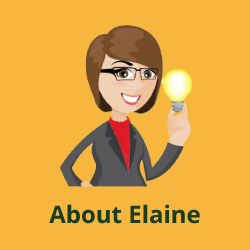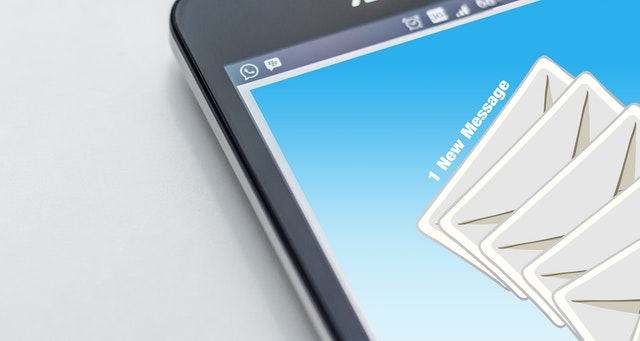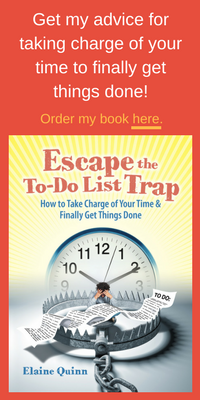The Solopreneur Specialist
Monthly Newsletter
Last month was “National Time Management” month, but in my opinion, it should be every month. Time is a non-renewable resource and so valuable to our businesses. How many of you feel like you are constantly wasting time looking for files? How many of you have a habit of procrastinating on important tasks or projects with tasks or projects that won’t really move your business forward? One of my readers and guest writer, Amy Morgan, has been struggling with creating an efficient system for her email inbox for years, but recently started implementing some new strategies from my book There’s No Place Like Working from Home that has greatly impacted her workflow and time available to focus on projects that bring her the greatest fulfillment in her business.
Manage Your Time – Prevail Over Email
By: Amy Morgan, Virtual Assistant
I have a confession to make.
I am an email addict.
Turns out, however, that many business professionals feel the same way. The McKinsey Global Institute found that, on average, workers spend about 13 hours a week reading and responding to emails. In an 8-hour work day, this means about ⅓ of our time is being spent in low-priority and often low-value work. The reality is that the majority of emails we receive (and send) are a waste of time or provide little value– think cat videos, confirmations of orders, tracking updates, social media notifications, newsletters from companies, or emails that would be best handled on the phone or in a face-to-face conversation.
Despite all this, I’m constantly checking my email. On my laptop, I usually have my four different email accounts open and anytime I see a new email land in one of the inboxes, I stop everything I’m doing– therefore disrupting my workflow and focus– to see what new message has just come in. I love the satisfaction of being able to quickly reply to easy emails or to hit the “delete” button, or file each email away in the unique email folder (I have WAY too many files that I often need to scroll through to select the right one each time I do this). Like many others, I’ve subscribed to lots of different newsletters I never have a chance to read and probably subscribed to even more newsletters from companies I never subscribed to in the first place (frustrating). When more than one or two emails arrive in a short period of time, I find myself opening each one, glancing at the contents, and then not doing anything with the email in the moment– but swearing to in the future. Of course this means that I’m having to re-read emails and decide on them more than once.
On days I’m productive and focused on my most important work, my email inboxes grow to overflowing and when I finally get a chance to check them, I feel overwhelmed and anxious that I’ll miss something time-sensitive or urgent, and often leave more than a dozen quickly opened and dismissed emails hanging at the bottom of my inbox each time this happens. Weeks roll by until I can finally get to some of these. Of course then much of the content becomes irrelevant because time has passed.
In an earnest desire to regain the hours I’m wasting every week on emails and my inefficient process of handling them, I reached for my copy of Elaine Quinn’s There’s No Place Like Working from Home. She gave some great tips I’d like to highlight:
Tip 1: Do Away with the Unnecessary – Unsubscribe and Use Email Filters
I’ve done this in the past, but admittedly, not on a regular basis, and somehow the number of emails I receive keeps growing. I decided to schedule a monthly time (the first of each month) to unsubscribe from email newsletters I never read and create appropriate filters for other incoming emails I want to save but not necessarily read such as order and shipping confirmations, etc. These two simple tasks, while they may take some time to carry out and set up, saves me an abundance of time, because I never have to see these emails land in my inbox. Other useless emails I can simply delete without having to open.
Tip 2: Don’t Be Tempted to “Check” Email – Schedule Time for “Processing Email”
Instead of randomly checking my email throughout the day or whenever I receive a “ping” notification on my phone, I decided to schedule periods of time during my set working hours (after I’ve given time to important projects) to process emails. This meant I had to get in the habit of not having all my inboxes open all the time on my desktop– what a mental relief! I felt like I didn’t have emails screaming at me all the time in the background. This also prevented me from tempting distractions and procrastination from my important work. Additionally, I turned off the email notifications on my phone and I’ve hid my email app in a harder-to-get-to file, so I only check it when I need information from one of my emails when I’m away from my office.
Tip 3: Evaluate Quickly – Delete, Open and Skim, Do It (if < 2 Minutes), Direct or Delegate, Defer, or Archive
I was so grateful to find a process laid out for me I could easily follow. Ironically, it’s the same system I use for paper mail I receive in my mailbox every day. I never want to have a stack of bills on my desk (for fear of late payments!), so as soon as I pick up the mail, I process every single letter. I’m assuming I never adopted the same system with my email inbox, because the sheer quantity of emails I was receiving was overwhelming. Now that I’ve done steps 1 and 2, however, I have a much smaller amount to work through at designated times that it feels manageable. My new rule is that every email now receives immediate action, whether it’s delete, open and skim, do it (if < 2 minutes), direct or delegate, defer, or archive. I have to confess that all these years the email feature “archive” has been available, I never felt comfortable using it! I’ve always felt it necessary to file away each email in their respective folder to make it easier to locate. The reality is that the majority of these emails I’ll never read again, so why waste time filing away each when I can simply hit archive for all emails I want to keep and use the search feature later? Additionally, If I need to defer an email, I either relocate it to a “pending” folder or I use Boomerang to send me the email again when I’ll need it. At the end of the working day, I can now routinely get to “INBOX ZERO.” Ah-mazing.
Tip 4: Turn-Off Signals – Keep Email Inboxes Closed and Turn Off Notifications
Done and done. I can’t tell you how much freedom I feel not having to respond like “Pavlov’s Dogs” everytime that tone goes off on my phone.
Tip 5: Forget the Backlog – Don’t Be Afraid to Start-Over
Fortunately, I never got to this point, but I know lots of colleagues who have thousands of unprocessed emails in their inbox. I can’t even imagine the mental baggage that must be causing. The time it would take to go through all these emails just isn’t worth it. Better to start fresh.
Thankfully, I now have a system in place and I feel the immense relief of having everything under control and saving hours every week. Thank you Solopreneur Specialist!