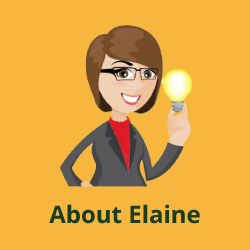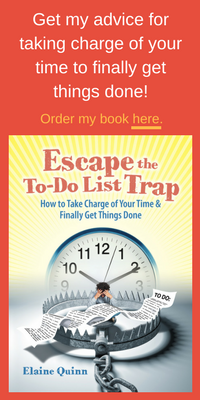As a follow up to my previous post, I wanted to give you more tips that will save you time and trouble when dealing with your computer files.
So much of our work is done on computer these days that it’s worth a bit of effort to keep your systems organized and streamlined. If you save even a few moments each time you access a record or return to a document, over the course of a day it adds up. Over a week, you could save enough time to knock off work an hour early!
Corral bookmarks/favorites into categories
It’s so easy to bookmark interesting websites that soon you can end up with an unmanageable list dozens of items long! Categorize your favorite sites so you can see what you have.
Find files faster
While search functions can help locate a misplaced file, it’s smart to name a newly created file with a meaningful term you will remember months from now when you’re looking for it. You’ll save time and won’t miss the file you’re searching for because you didn’t recognize its name.
When you choose “Save As” names for related documents, use the same first word in every name so these files will arrange themselves together when you sort alphabetically.
Download to your desktop
When you’re downloading new programs (.exe files) to your computer, always save them to your desktop unless the program specifies a different location. They’ll be easier to find when you’re ready to install them. When you’re finished installing, you can drag them to a single folder on your desktop called Program Files. This trick will keep your desktop clear, yet keep your programs handy in case you need to reinstall them.
Scan what you want to save
An article you want to read, or think you’ll want to refer to in the future, can get lost if you print it out and file it in a physical file. By the time you’re ready for it, you may not even remember that you saved it. But if you scan items into your computer and save them in logical files with meaningful names (so you or Google Desktop Search can find them), you’ll create a convenient reference library that takes up no physical space!
If you save articles as PDFs, you can even import them into your e-reader and catch up on your reading while you’re waiting for a meeting or a delayed flight.
Force folders and files to do what you want
By default, folders and files arrange themselves alphabetically, but you can force your own arrangement by preceding the file names with numbers, such as 1, 2, and so on. If you later want to insert a new file into the system, you can use 1.1, 1.2, etc. This method can be especially helpful if you’re working on a project that involves components you want to keep in a particular sequence.
Keep current
Computer directories get cluttered just as physical files do. Don’t spend time continually reviewing long lists of old folders and files, looking for the handful you currently use on a regular basis. One click on the top of the “Date Modified” column in Windows Explorer will arrange your files by date so you can review and delete old files you’ll never need again.
If you’re not sure you’re ready to delete certain old files, an easy way to de-clutter is to create a few subfolders and consolidate files by year, client, status, or whatever category is logical for you. Just drag the files and drop them in.
If you’d like more tips on Working from Home, sign up for our newsletter and receive a free report.