 If you don’t keep your computer files organized, you’ll waste time you likely can’t spare searching for your documents. A search tool like Google Desktop (desktop.google.com) can help you find lost computer documents. This handy little program searches your own hard drive like a browser searches the Internet. It’s a lifesaver when you’re having trouble locating a file. And it’s free!
If you don’t keep your computer files organized, you’ll waste time you likely can’t spare searching for your documents. A search tool like Google Desktop (desktop.google.com) can help you find lost computer documents. This handy little program searches your own hard drive like a browser searches the Internet. It’s a lifesaver when you’re having trouble locating a file. And it’s free!
However, no search tool can match the ease of being able to go directly to the folder or file you want. Here are a few tips that will save you time and trouble when dealing with your computer files.
Match your computer and paper files
Once you’ve established an efficient arrangement for your paper files, set up your computer files with the same categories and in the same order. This is a logical arrangement your brain can retain. With files coordinated this way, you’ll find it much easier to locate what you’re looking for.
This approach also limits the number of places you need to look for a document. If it’s not in either place, you simply don’t have it!
It’s easy to create a visually meaningful file structure using Windows Explorer:
¨ Folders = file drawers
¨ Sub-folders = hanging files
¨ Files = individual documents in the files
File documents in the right place in the first place.
When you create new documents you can prevent them from disappearing into some unknown place inside your computer where you will never find them again. And the solution is not to save them all to your desktop or you’ll soon create the electronic equivalent of piles of paper clutter!
Get in the habit of using File > Save As, then naming and placing that document in a file with other related information. Keep all related documents together, regardless of the program used to create them. For example, a customer file might include PowerPoint presentations, Excel spreadsheets, correspondence created in Word, digital photos in JPG, invoices in PDF, etc. They should all be together in a single folder under the customer’s name.
While you’re doing this, create subfolders as necessary. Within one client folder you may want to keep invoices, photos and correspondence in separate subfolders. Just as with paper files, if there are only a few documents in a folder and it’s easy to spot the one you’re looking for, leave them there. But once you accumulate a dozen or more documents, it’s probably time for subfolders.
Having said all that, if you use certain documents frequently, as you might when working on a project, consider creating desktop shortcuts to access them more quickly. When you’re finished, delete the shortcut; the file will remain where it belongs.
If you’d like more tips on Working from Home, sign up for our newsletter and get a free report.
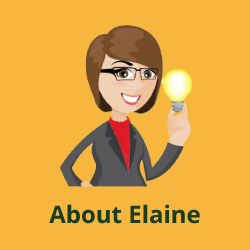




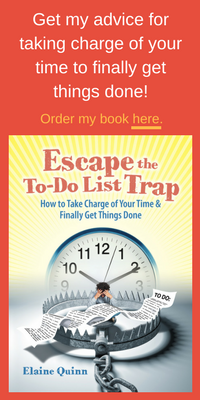

Trackbacks/Pingbacks